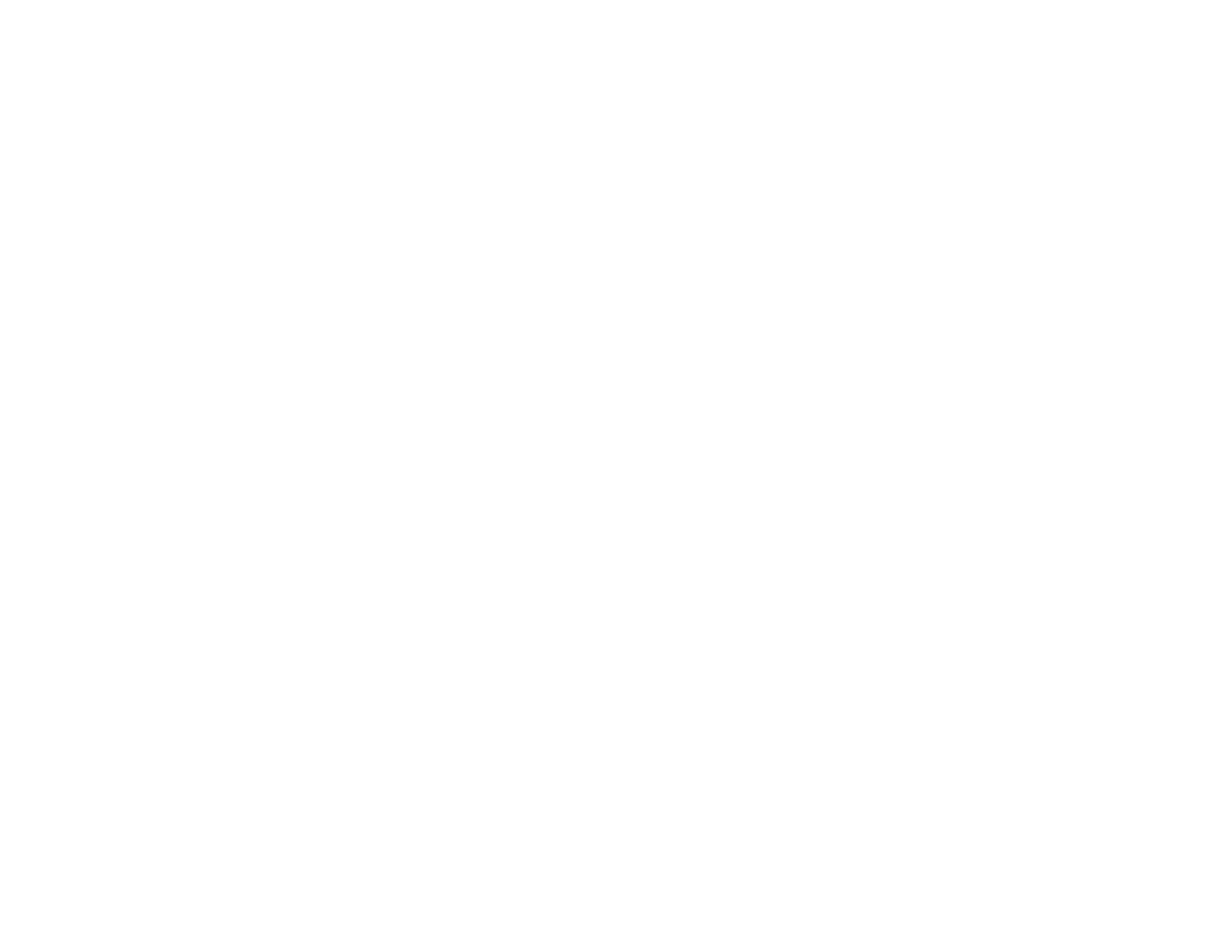
Display settings
Wallpaper
You can set your headset to display a background image when it is in the standby
mode. Some images are presaved in the
Gallery
. You can also receive images
through Bluetooth wireless technology and save them in the
Gallery
. Your headset
supports JPEG and GIF formats.
To select a wallpaper picture:
1. Select
Menu
>
Settings
>
Display settings
>
Wallpaper
.
2. Select
Select wallpaper
, and the contents of the
Graphics
folder in the
Gallery
are shown.
3. Scroll to the desired image.
4. To set the image as wallpaper, select
Options
>
Set as wallpaper
.
The wallpaper is not displayed when the image mode is activated.
To activate or deactivate the wallpaper, select
Menu
>
Settings
>
Display settings
>
Wallpaper
>
On
or
Off
.
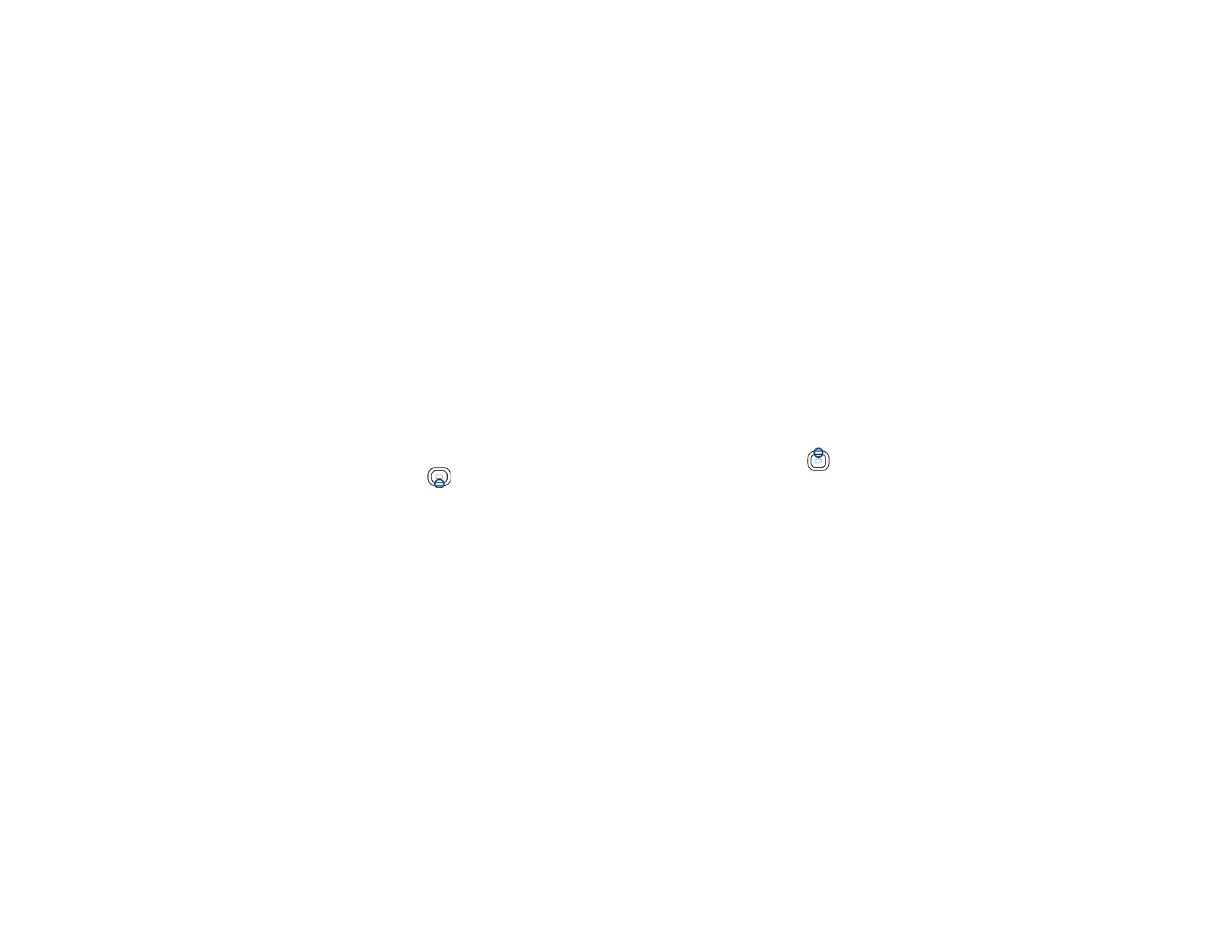
38
Copyright © 2005 Nokia. All rights
Image mode
Select
Menu
>
Settings
>
Display settings
>
Image mode
, and select from the
following:
•
On
—to enable the image mode. When the image mode is enabled, it is
activated after the image mode timeout is reached in the standby mode, or
when the keyguard is activated.
•
Off
—to disable the image mode.
•
Select image
—to display the
Gallery
folders. Select a folder, scroll to the image
or show you want, and select
Options
>
Set as image mode
.
•
Image mode timeout
—to define the timeout in the standby mode after which
the image mode is activated. Select one of the predefined timeouts or
Other
. If
you select
Other
, enter the timeout you want. To enter the timeout, press
or
repeatedly until the correct number is shown. Select
Next
to move to
the next number, and
OK
to finish.
Color schemes
You can change the color in some display components, such as indicators and
signal bars.
Select
Menu
>
Settings
>
Display settings
>
Colour schemes
. Select the desired
color scheme.
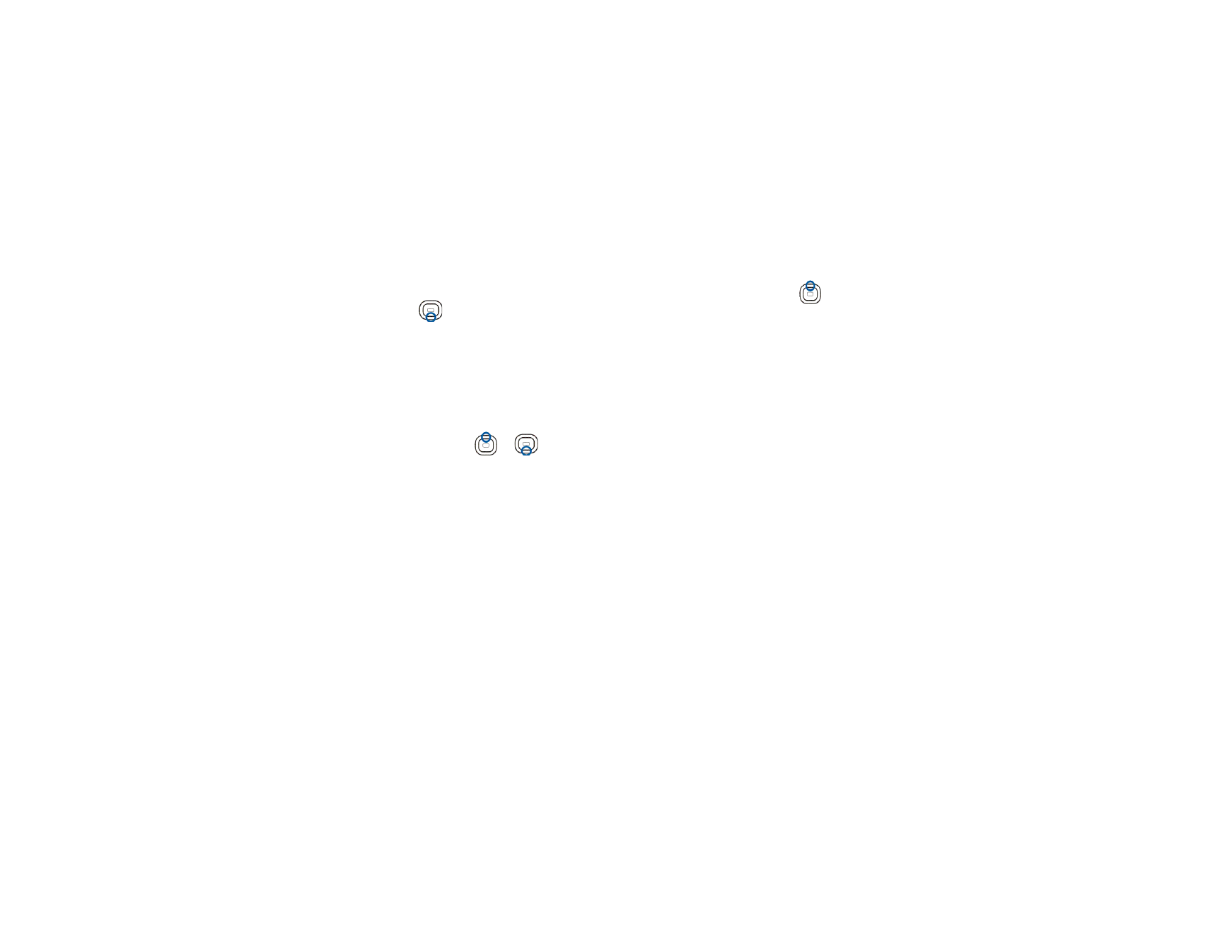
39
Copyright © 2005 Nokia. All rights
Display brightness
You can change the brightness level of the display.
Select
Menu
>
Settings
>
Display settings
>
Display brightness
. Scroll with
and
to decrease and increase the brightness level, and press
OK
to save the
new level.
Display backlight timeout
You can define how long the display backlight stays on if the joystick is not
pressed.
Select
Menu
>
Settings
>
Display settings
>
Lights
. Select one of the predefined
timeouts or
Other
. If you select
Other
, enter the timeout you want. To enter the
timeout, press
or
repeatedly until the correct number is shown. Select
Next
to move to the next number, and
OK
to finish.